Properties
As we know an object is made up of properties and methods. Let’s check for an object and what are all the properties and methods exist. To get this detail, we can execute theGet-member cmdlet. Now you can see all the different properties and Methods that exist on the Get-Service cmdlets. There are other member types also present. But we will focus only on the property and method.
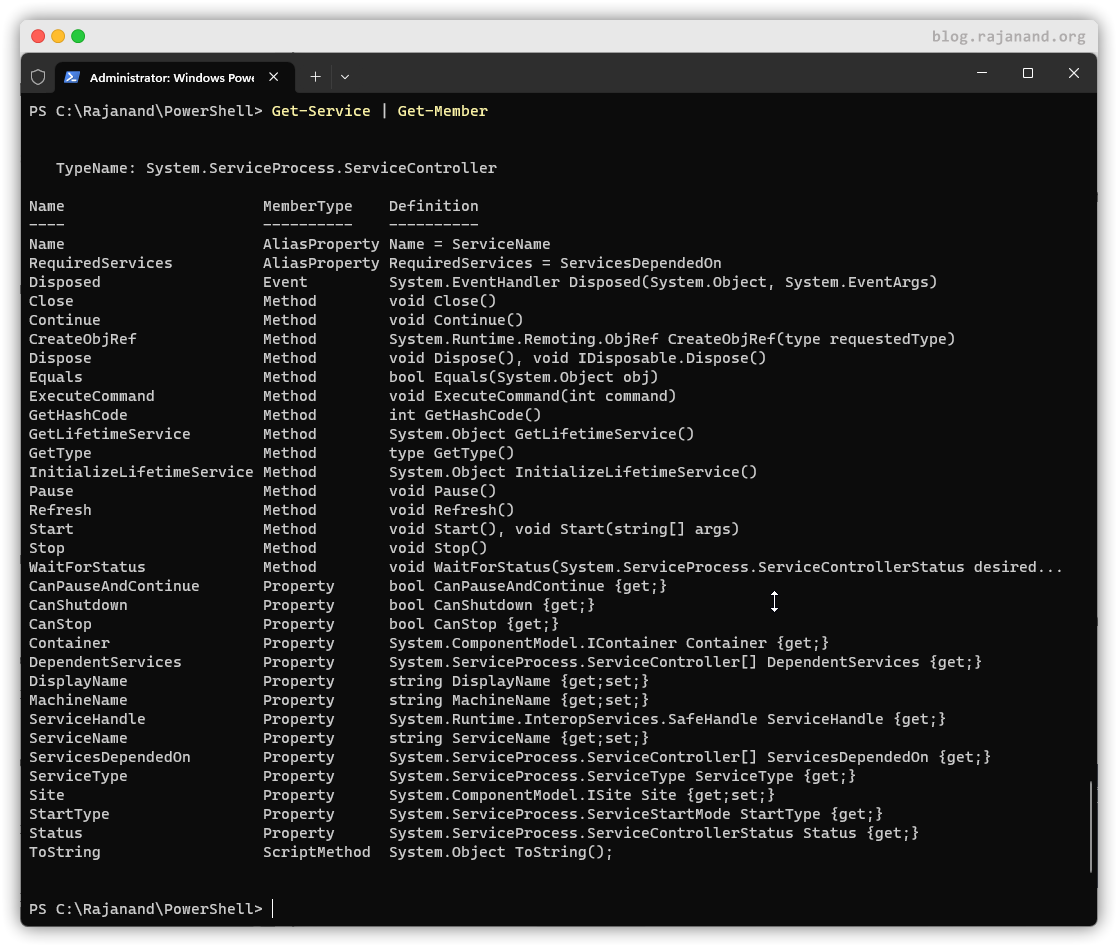
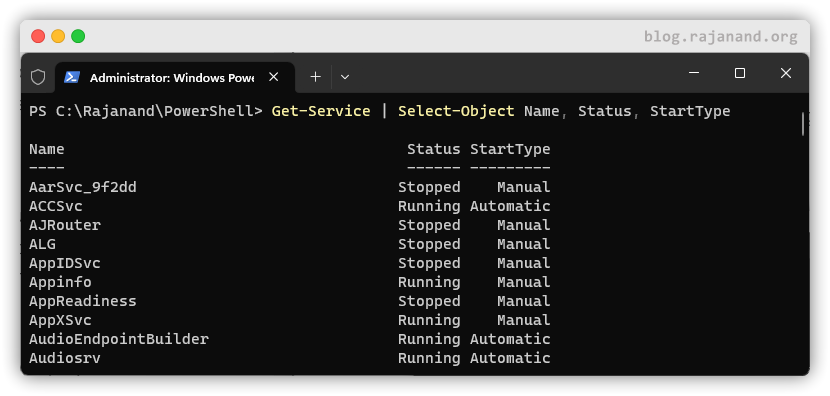
Get-ChildItem cmdlet is going to list out all the contents of the current directory. Now, we can use the length property of the file to filter out the file list that displayed. We can do this using the Where-Object cmdlet, which filters objects based on a specified condition. Here’s how we can use it:

Get-ChildItem gets a list of files, and then the pipeline passes each file object to Where-Object. The $_ variable represents the current object in the pipeline, and we access the Length property using $_.Length. We compare this to 5MB using the -gt (greater than) operator.
We can also use object properties to group data in pipelines. For example, suppose we have a list of files, and we want to group them by their file extensions. We can use the Group-Object cmdlet to do this, like so:
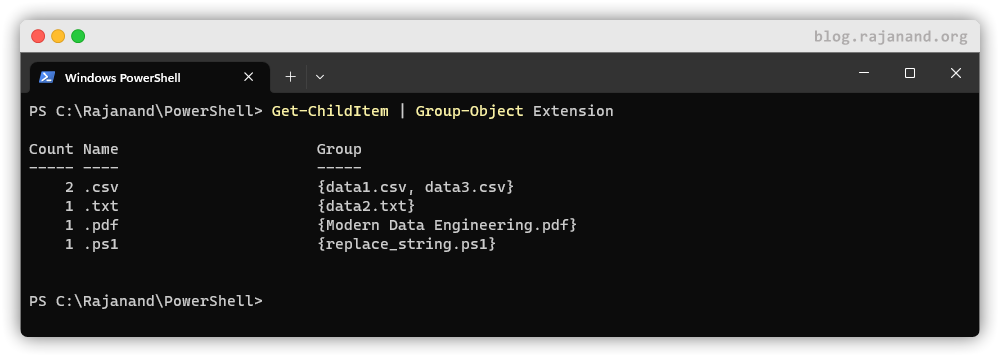
Get-ChildItem gets a list of files, and then the pipeline groups the files by their Extension property. The resulting output shows the number of files in each group.
We can also use object properties to sort data in pipelines. We can use the Sort-Object cmdlet to do this, like so:
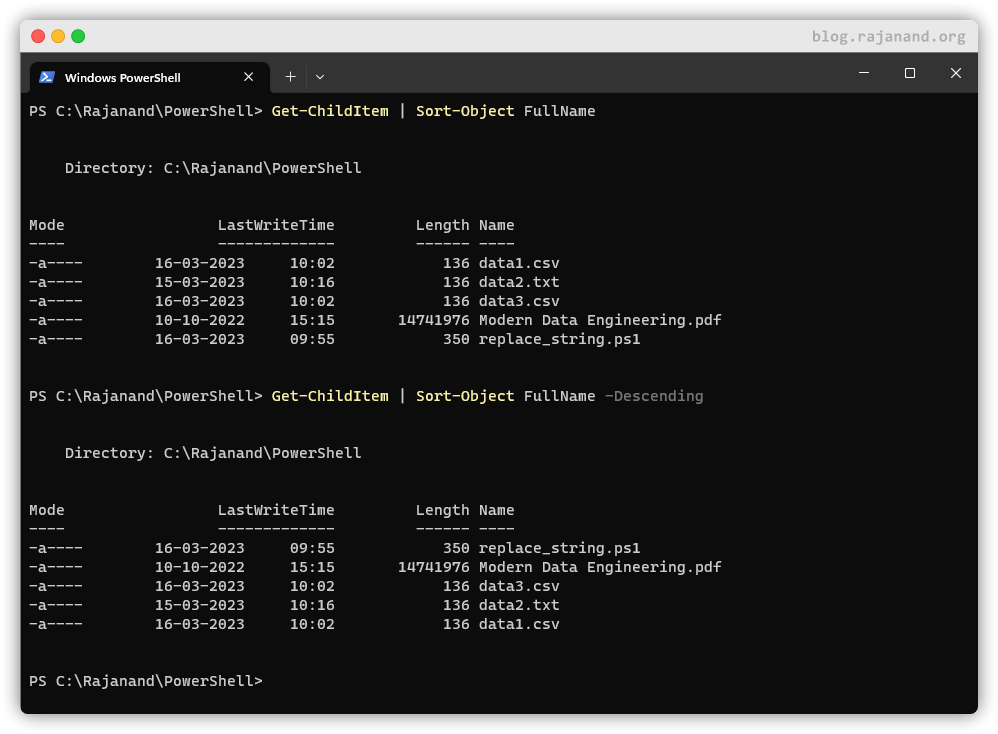
Select-Object cmdlet to display only the name and length.
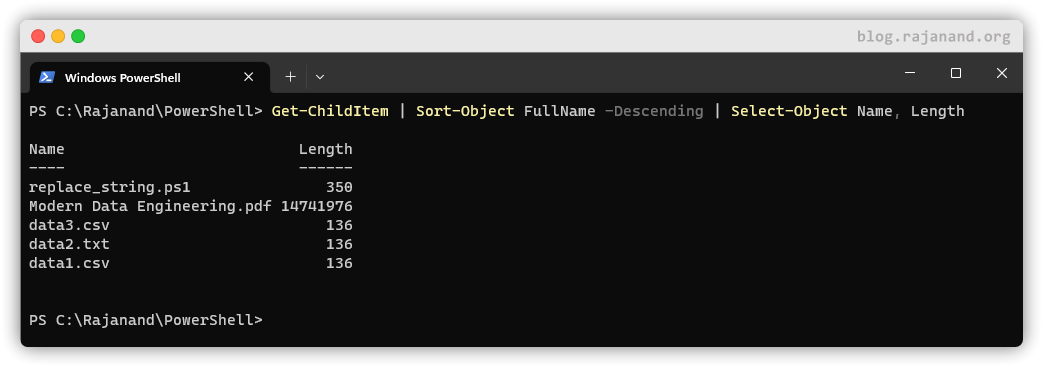
Methods
Methods are actions that can be performed on an object. For example, if you have an object that represents a file, you can use theCopy-Item cmdlet to make a copy of that file.
To access an object’s methods, you can use dot notation. For example, if you want to use the Copy-Item method on an object, you can use the following syntax: